After starting up, Balloonist presents you with a default panel configuration.
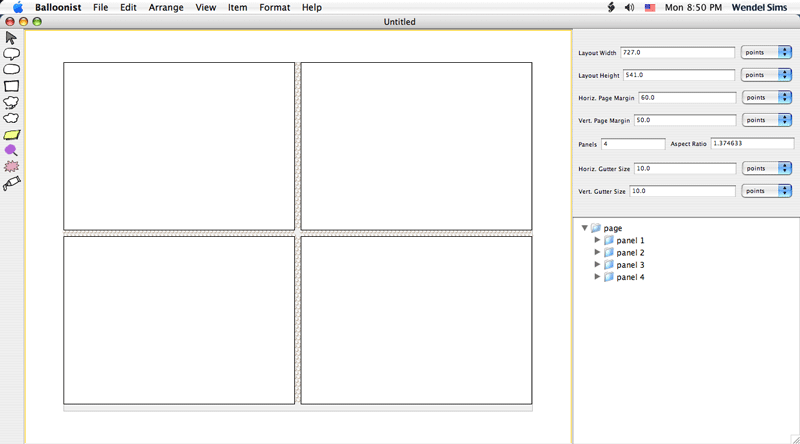
Typically, you will want to override the default configuration with your own. You can change the panel layout using the Layout Properties Pane on the upper righthand side of the workspace.
Let's try it now. Locate the panels field in the Properties Pane, and change the value from 4 to 5. Accept the new value by pressing return, enter, or tab.
This should change the panel configuration in the artwork pane. The panels will all be resized downwards to accomodate an addition.
This will result in a lot of leftover space. To make better use of that space, find and change the aspect ratio field from 1.374633 to 1.
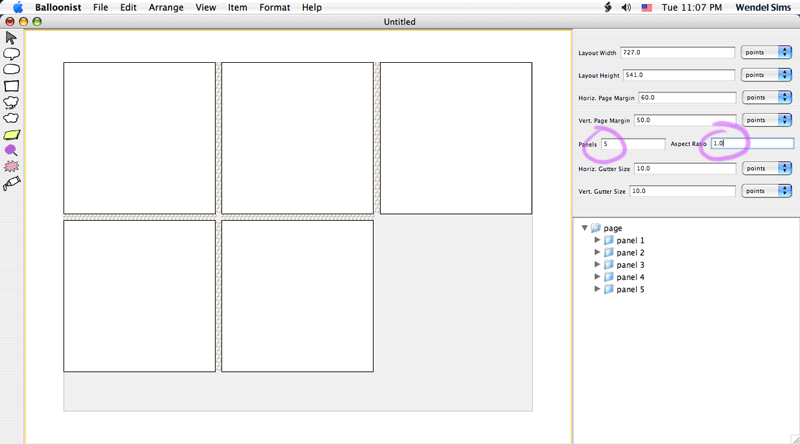
Better, but the panels are still arranged in a perfect grid. They lack character.
Locate the dimpled surface between two of the panels. This is a gutter. As you move the mouse cursor over a gutter, the cursor's appearance should change. With the cursor positioned over a gutter, click and drag the gutter to a new location.
Finally, let's fill up the remaining horizontal space in the second row. Locate Panel 5 in the Object Hierarchy tree in the lower righthand portion of the workspace. Click on its icon once to select it. The panel's selection should be reflected in the artwork pane by tranlucent blue corners.
Move your mouse cursor over the right side of the selected panel. Again, the cursor's appearance should change. Drag and drog the panel's right edge until it is flush with the right side of the drawing area.
If you are unhappy with the way that any of these steps turned out, you may use the Undo item under the Edit pull-down menu to backtrack.
Finally, you will want to save your new artwork. Pull down the File Menu and select the Save item. You will be prompted to chose a new file name and location in the standard manner for your operating system.
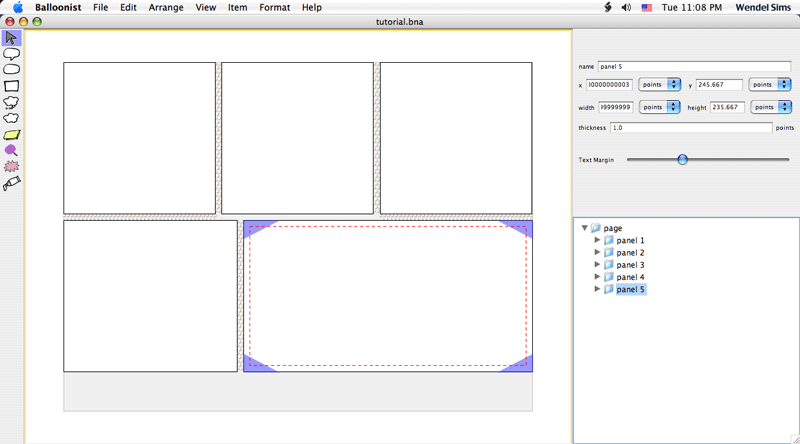
Once you have completed your save, the newly-chosen file name should appear in the title bar of your document window.
At this point, you might try experimenting with changes to the panel thickness. Panels can also be renamed using the name field in the Properties Pane.
Congratulations! You have completed the panel layout tutorial.
Balloonist Home Page | Balloon Rectangularness Tutorial >