One of Balloonist's most unique features is the ability to vary the rectangularness of balloon ovals. To illustrate what this means, start a new document and select the word balloon tool in the tool bar. You can find this along the lefthand portion of the workspace.
Once this tool has been selected, the mouse cursor should change to crosshairs.
Move the mouse cursor into one of the panels. Click and drag the mouse to create a reasonably-sized new word balloon.
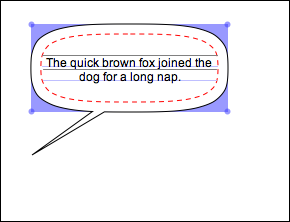
Find your newly-created balloon's entry in the Object Hierarchy tree.
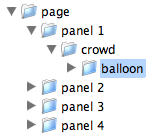
Then, use the mouse to click on the disclosure triangle (Mac OS X) or plus sign (other platforms) beside this entry.
This should reveal an oval entry. Click on the oval entry to make it the current selection.
Four blue dots should now be visible at the corners of the newly-selected balloon oval.
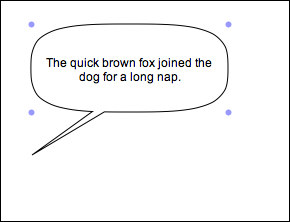
Additionally, the Properties Pane should reflect the oval's attributes.
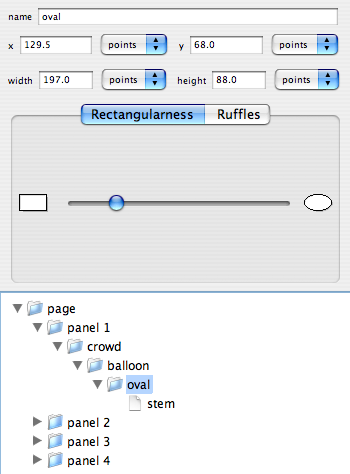
Now, let's try moving the rectangularness slider in the Properties Pane towards the rectangle icon. While keeping an eye on the artwork pane, press the mouse on the slider's handle, and drag it to the left.
As you might have expected, this caused the balloon oval to become more rectangular.
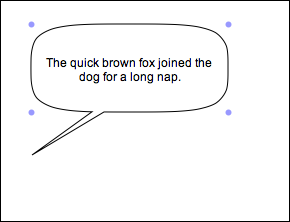
Next, try moving the slider in the opposite direction, towards the ellipse icon.
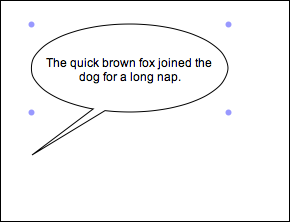
Voila, an ellipse.
If you export your balloon to illustration software, it will come thru with well-distributed and manipulable control points, regardless of the rectangularness you ultimately choose.
Return your oval to an intermediate rectangularness, then export to PDF or SVG using an Export item under the File menu. Finally, open the exported document in external illustration software.
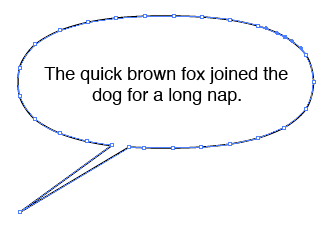
Selecting a segment of the exported oval will demonstrate its continued integrity and usefulness.
If you like, you can elect to preserve accuracy over editability when exporting to PDF or pasting. This can be helpful for situations where you are using custom fonts. To change the preservation setting, go to the Preferences dialog. You will find the Preferences menu item under the Application Menu (Mac OS X) or the Edit Menu (other platforms).
Congratulations! You have completed the Balloon Rectangularness tutorial.
< Previous Tutorial: Panel Layout | Balloonist Home Page | Next Tutorial: Merging Balloons >